Is Bluetooth radiation harmful?
The Bluetooth power is extremely low (1-2.5 milliwatts), the radiation is far below the safety standard, and there is no health risk.
Can devices with different Bluetooth versions connect to each other?
Yes, but the lower version shall prevail. For example: when a Bluetooth 5.0 device is connected to a Bluetooth 4.2 mobile phone, it will work according to the 4.2 standard.
Does Bluetooth support mesh networking?
Bluetooth Mesh (based on BLE 5.0) supports multi-device networking and is suitable for smart home and industrial sensor networks.
Does Bluetooth interfere with Wi-Fi?
Possible. Both use the 2.4 GHz band, which can cause interference if the channels overlap. It is recommended to set Wi-Fi to the 5 GHz band or adjust the Bluetooth/Wi-Fi channel.
Does the Bluetooth sensor sometimes consume more power?
The Bluetooth sensor sometimes needs to upload data to the APP, so that the APP panel can synchronize some real-time status of the Bluetooth sensor.
What is the effective distance between the Bluetooth device and the Bluetooth sensor?
Within 25 meters without obstacles.
Do Bluetooth devices behave differently on iOS/Android/Win/Mac?
Different systems have differences in Bluetooth protocol support (such as iOS does not support aptX), please check the manufacturer compatibility list first.
The Bluetooth device cannot be automatically reconnected after the phone is restarted?
Remove the device and re-pair it. Some systems need to manually set the "automatic connection" permission.
Is the Bluetooth connection unstable/frequently disconnected?
1.Check the distance between devicesMake sure the device is within the effective range: The effective connection distance of Bluetooth is usually around 25 meters. If the distance between devices is too far, the signal may weaken, causing the connection to become unstable or disconnected.2.Avoid obstaclesReduce physical barriers: Walls, furniture, metal objects, etc. may block or weaken the Bluetooth signal. Try to keep a straight line distance between devices free of obstacles.3. Avoid interference in the 2.4 GHz bandIdentify sources of interference: Bluetooth uses the 2.4 GHz band and shares the same frequency band with Wi-Fi routers, microwave ovens, wireless mice, wireless keyboards, smart home devices, etc., making it vulnerable to interference.Keep away from interference sources: Keep Bluetooth devices away from the following common sources of interference:microwave ovenWi-Fi routerWireless mouse and keyboardSmart home devices (e.g. smart light bulbs, smart sockets)Wireless surveillance cameraSwitch Wi-Fi channels: If the Wi-Fi router conflicts with Bluetooth devices, try adjusting the router's channels to 1, 6, or 11 to reduce interference.APP Can't find other Bluetooth devices?
1.Check pairing modeMake sure the target device is in pairing mode (indicator light flashes).2.Confirm effective distanceMake sure the equipment is within an effective range of 25 meters (Class 2 equipment).Avoid obstacles interfering with the signal.3.Restart Bluetooth functionTurn off Bluetooth and wait a few seconds to turn it back on. If it doesn't work, restart the device.4.Check Bluetooth compatibilityVerify that the device supports the same Bluetooth version. The Bluetooth version is 5.2.5.Check device connection statusMake sure the target device is not connected to other devices, and search again after disconnection.6.Update firmware or driversCheck and install device system updates or Bluetooth driver updates.7.Clear pairing recordDelete the old pairing record and search for the device again.8.Check battery levelMake sure the target device is fully charged. Low battery levels may affect Bluetooth functionality.9.Try another device searchSearch for the target device with other devices to eliminate the source of the problem.10.Reset network settingsReset device network settings (will clear Wi-Fi and Bluetooth records), proceed with caution.How to restore factory settings?
There are three ways to restore factory settings for the devices. (Some ways are suitable for somedevices)
Restore By Deleting device on line
The first way is by deleting devices from the APP. This is the easiest way. When finished testing,must delete the devices online. (After deleting the lights on line, wait for a while to ensure alldevices is deletedsuccessfully. Then you can refresh the “Device information” interface to seethere’s still some devices.)
2.Reset By remote control
Reset by remote controlPress “reset” button, instruction light starts blinking meansreset successfully.This is the most e cient and easy solution to delete theconnected sensors.
3.Restore By Power Reset (Not Recommend)
Operation steps:1. First time get it powered, instruction light ON, wait for 20S.2. Continuous operations: turn o power input for 30S, turn on 2S, repeat it more than 5 rounds; seeinstruction light blinking means reset successfully.
How to set the energy consumption monitoring report to be sent regularly?
Choose to enter into information details, can check the real-time information; down the page you willsee the “email” button, press it then ll in the mail address, turn on the cycle button as “daily, weeklyor monthly”, then choose a needed format as “excel” or “CSV”, then press send. You will receive themonitoring report as required.