What does When Vacant mean?
Press the button to turn on or o to activate ordeactivate this function; when it’s ON, slide thebar to a suitable level, it’s designed to keep for aholdtime period; if any motion triggered duringthis period, it will count down again aftermotion leaves. After this period ends, sensor goback to normal sensor mode.
There are too many devices, how can I find the device quickly?
Choose the zone, enterinto zone managementpage. Choose “Device(s)” enterinto device list page. Choose the device whichyou need to gure itslocation, press the “ ” icon, the light will blink totell.
How can multiple people manage projects?
When establish a new project, 2 QR codes will be generated, one as “admin QR code”, the otheras “User QR code”User QR code allows to control the lights, butdoesn’t allow to add, delete devices or changezone or schedules.Admin QR code allows to control the devicesas well as completely manage them. Only theAdmin account can share the Admin QR code.
How to reset bluetooth?
Infrared remote control can be used to reset the device.
What is the Bluetooth version?
Bluetooth Version: 5.2 (compatible with Bluetooth 4.0, Bluetooth 5.0)
Bluetooth Frequency Range: 2.4GHz (2402 to 2480 MHz)
Signal Strength: 9 dB
MESH: Proprietary MESH
Connection Range: 25 meters
Number of Devices in Area: 120 units
MESH Network Device Capacity: 300 units
How to control intelligently and detect real-time energy consumption?
The web-based backend offers visual data analytics, allows for remote device control, and parameter settings.
Configuring the gateway enables offline functionality, including local calendar management.
It comes with built-in timing and time synchronization features to ensure precise smart control.
What is the function of scanning the code to add?
Scanning and pre-adding devices records their information in advance, so they don't need to be rediscovered and renamed when genuinely connecting later on.
I deleted lights from a zone and can not reconnect them
If lights/sensors are not visible in the app after deleting from a Zone, it is necessary to reset the light/sensor. There is a reset hole that a paper quip can be inserted for 3 seconds. The light/sensor will begin to flash to indicate it is reset to factory settings. See https://www.litetrace.com/videos/ for more assistance.